Well-designed digital forms are more than a digital equivalent of a paper questionnaire they’re critical tools for data accuracy, process efficiency, and user satisfaction.
Done right, digital forms reduce errors, guide users smoothly, and integrate beautifully into business workflows. This post highlights best practices inspired by DocuWare’s powerful Forms functionality, DocTech’s implementation experience, and industry guidance on usability and accessibility.
Discover how to design digital forms that boost data accuracy, user satisfaction, and business efficiency using best practices for integrated dogital forms rather than standalone processes.
Learn five essential tips for creating user-friendly forms, from using conditional logic and field validation to linking forms and guiding users post-submission.
Explore how integrated workflows, mobile-friendly layouts, and smart access controls can transform forms into powerful automation tools.
Forms act as gateways between users and systems when they’re confusing or intrusive, completion rates drop, data errors rise, and frustration sets in. Conversely, intuitive, accessible forms promote higher engagement, smoother automation, and stronger compliance. Investing in form design enhances both efficiency and user experience.
From DocuWare’s own guidance on user-friendly forms:
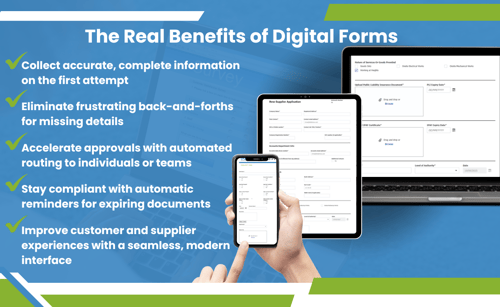
DocuWare webforms aren’t standalone they trigger workflows: once submitted, forms are auto-stored, indexed, and routed for review or processing, without manual handoffs. This boosts efficiency, safeguards accuracy, and frees up staff for value‑added tasks.
See for yourself: Learn More about Digital Forms in this Digital Forms Video
DocuWare’s Forms Designer offers robust flexibility for better usability:

When managing sensitive or role-specific forms, assign access via roles not individuals for easier governance. New users assigned to roles automatically inherit appropriate permissions (e.g., Use or Admin) for relevant forms.
|
Practice |
What It Improves |
|
Conditional logic |
Reduces cognitive load for users |
|
Validation & input masks |
Ensures data accuracy |
|
Inline guidance |
Enhances clarity and reduces mistakes |
|
Form linking & autofill |
Minimises repetitive input |
|
Visual layout (grid, fields) |
Enhances readability and usability |
|
Prefilled defaults |
Speeds up form completion |
|
Role-based access |
Secures and simplifies permissions |
|
Progressive steps or grouping |
Improves flow and user satisfaction |
|
Mobile-friendly design |
Expands usability across devices |
|
Workflow integration |
Automates and accelerates process handoff |
Crafting digital forms which boost your processes means making them user friendly (accessible, concise, intelligent, and flexible) without compromising on the technical capabilities once they are submitted. DocuWare’s form tools enhanced by smart workflow and design features offers all of this, while DocTech ensures that the setup, training, and adoption align with business needs. Whether you're replacing paper forms or creating new digital prompts, putting people first in the design ensures better data and better engagement.
Ready to build forms that delight your users and automate your processes?
Reach out to DocTech for demos, form design workshops, or tailored implementations.
Read our latest blog here - DocTech Proud to Support More Grassroots Sports Teams.
Digital forms are online versions of paper forms used to collect data that can easily move through the business. They are quickly becoming the standard solution for organisations to accurately capture information whilst ...
The DocTech team have supported Accountants for many years, in 2 capacities. Firstly with a document management system for themselves to replace disjointed document storage and secondly as a partner for them to refer their ...
The Electronic Trade Documents Act, which received Royal Assent on the 20th July 2023, means paperless trading is now a reality for hundreds of UK businesses that buy and sell internationally. The legislation for ...