DocuWare is a document management and workflow automation platform that removes the headache around searching for documents stored in them, making lengthy and time-consuming searches a thing of the past.
DocuWare helps organisations in multiple industries manage and organise their documents digitally. To search for documents in DocuWare, there is a sophisticated yet simple search functionality provided by the platform that will assist any organisation with their digital transformation goals. Here we will go into some of the specific functionality on offer for users when searching for documents.
When searching for documents in DocuWare, the web-based system means all users need is an internet connection to get started. Once logged in, access to the organisation’s DocuWare platform is done by using specific, authorised credentials ensuring access permissions are easy to manage.
In the search bar, the user enters the desired search criteria which can include any of the metadata tagged against documents when they are stored into the digital filing cabinets. This is similar to the 'save as' requirement when saving a document to a network folder.
These metadata “tags” are decided when we set up the DocuWare system and vary from client to client. For every client, each different digital filing cabinet will have differing search and store dialogues set up. For example, standard accounts payable filing cabinets will use search and store dialogue information such as supplier name, date, and invoice number. Obviously, this would be highly unsuitable for a HR cabinet which would require search criteria such as employee name, start date, department etc.
Critically, multiple search criteria can be used at the same time to ensure as few results as possible are returned. For example, a user might search for all contracts from supplier X. They can search supplier name as well as the document type “contract”. They can even include criteria such as the username of the person who stored the document or a date range. The last thing anyone wants is a huge list to trawl through.
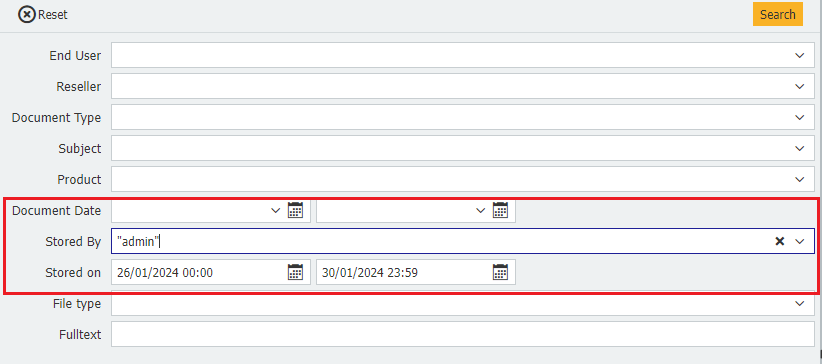
DocuWare provides a variety of different ways to search for documents as no two employees work in the same way, ensuring documents can always been found. One of the powerful features of DocuWare is that once documents are stored into the software, they cannot be lost. They cannot be deleted, unless deletion rules have been implemented in the background, or a user has authorisation to do so. And they cannot be altered by a user without edit rights, and even then, there is a comprehensive audit log available to administrators to track all changes. The ways users can search for documents include:
Sometimes users need to search for documents using more than one criteria as they’re not looking for a specific document, but a variety of documents. For example, they might be searching for all contracts stored between 2023-2024 and created by a specific member of staff. Searching for documents should be easy but should also be able to offer organisational insights and data sets quickly.
.png?width=400&height=400&name=Full%20text%20search%20(2).png) When documents are text-based, there is an option to perform full-text searches. Specific words or phrases within the content of a document can be searched for, even when that data was not used to store the document to the filing cabinet.
When documents are text-based, there is an option to perform full-text searches. Specific words or phrases within the content of a document can be searched for, even when that data was not used to store the document to the filing cabinet.
This is possible as DocuWare performs optical character recognition (OCR) on every single document stored. Examples of where this is beneficial is when looking for a certain phrase within contracts that need updating, or when compiling all documents that contain a specific product or name. Full-text search is used for a wide variety of reasons. It's a huge time saver and is very popular with our clients.
Users can preview documents directly from the search results as well as open them fully to completely view their contents. DocuWare provides options to sort and organise search results which is helpful if there are a large number of documents matching a search criteria. Your DocuWare provider can offer assistance to improve how you search for documents by changing the store dialogues if search results are often still too long.
Some document management systems allow users to save frequently used search queries or share them with others. DocuWare lists enables users, often managers, to have a quick view of the status of documents. This could be the number of new documents waiting to be processed, or documents that need to be reviewed, such as those over 12 months old.
Existing users should refer to their DocuWare provider, DocuWare documentation or support resources for any specific search tips and tricks to enhance the experience of searching for documents. The specific steps and features might vary based on the version of DocuWare being used, so it's always a good idea to consult the official DocuWare documentation or reach out to your provider for detailed instructions tailored to your setup.
If you are an existing DocuWare user, do you already use Smart Connect and its Highlight Search? This tool provides the ability to select text, press a key combination … and the corresponding to the highlighted document is retrieved. It makes searching for documents in DocuWare even easier than ever before, whether using DocuWare Cloud or the On-premises software.
With Smart Connect, documents are retrieved from a DocuWare file cabinet that are pulled directly from 3rd-part applications users work with the most. This could be any integrated software such as an accounting package, ERP or email program.
DocuWare's Highlight Search works universally in all applications and only one configuration is required to set things up. In other words, it works from a CRM, accounting program, business chat or even the most basic Word application. No matter the program being used: click on a word or number, enter a shortcut and the document is displayed.
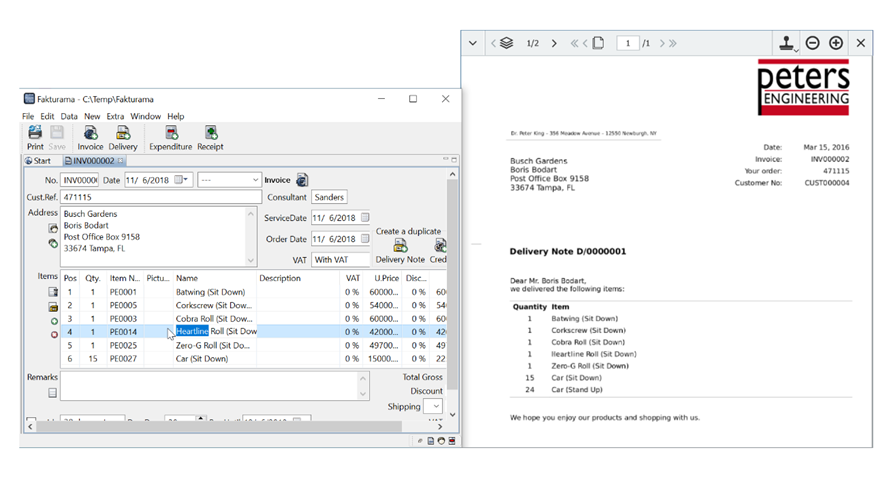
In an accounting program (left), for example, a number or an item on an invoice can be highlighted. Enter a quick keyboard shortcut and the corresponding document stored in DocuWare will be immediately displayed – in this case a delivery note (right).
Smart Connect with its Highlight Search is included in DocuWare Cloud. Users working with DocuWare On-premises software just need to be running DocuWare Version 7.4 or later and a Smart Connect license.
As a Platinum DocuWare partner, if you want to learn more about searching for documents in DocuWare and how it will benefit your organisation, get in touch.
Manual document processes are still common place in many organisations but the frightening reality is, they're slow, error prone and costly for the business. If it was up to us, ghastly manual document processes would always ...
The reliance on physical document storage can be a hindrance, slowing down productivity with time-consuming searches, while costing the business more than it should when expensive off-site storage facilities are required.
If you've landed here, it's because you're asking 'What is DocuWare?' and possibly how is it better than what I'm already doing? With close to 30 years of experience using and selling the software, we'd like to think we're ...